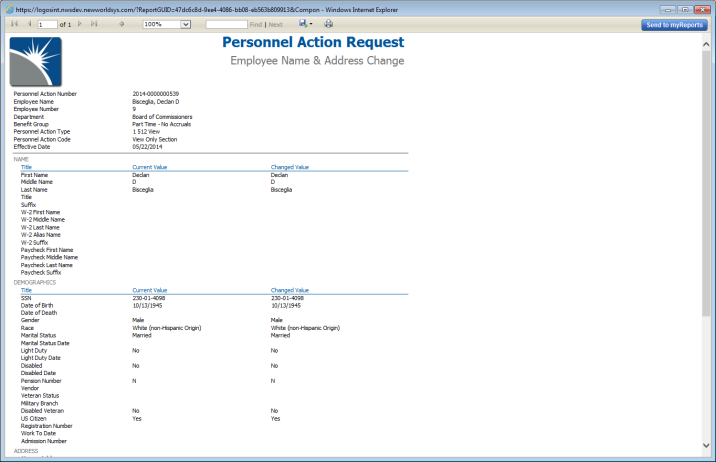Personnel Action Form Configuration
Maintenance > Human Resources > Personnel Actions > Forms
After you have assigned permissions to users and set up roles and approval processes, use the Personnel Action Form Configuration page to customize mail merge documents that serve as the forms for personnel actions.. You may associate these forms with specific personnel action codes and create multiple forms based on the types of personnel actions being processed.
Once you have created your forms, generating a report that may be saved as a PDF, e-mailed or edited is as easy as clicking the Print button from the Personnel Action list or entry pages.
When you navigate to the Personnel Action Form Configuration page from the Maintenance menu, it is in "New" mode, with fields and check boxes cleared and ready for the creation of a new form. If you want to edit an existing form, click the drop-down prompt on the Load Saved Configuration field, then the form from the drop-down.
Note: Your selections in the View Only and Edit boxes of the Personnel Action Code Entry page ultimately determine what displays on the personnel action forms you generate.
| Field | Description |
|---|---|
| Load Saved Configuration | Contains forms that have been saved. To select a form for editing, click the drop-down prompt, then the form from the drop-down. The selections that make up the form populate the page. |
| Form Configuration Name | Unique name for the form. |
| Form Title | Title that displays in blue at the top of the generated form. |
| Form Subtitle | Subtitle that displays in gray below the title of the generated form. |
| Shared | If selected, shares the form with all users. All users are able to select and view it. |
| Report Fields |
Identify the types of data that display on the generated form. Everything selected under the Header, Sections, Employee Notes and Footer categories displays on the form. You have the option to select all UDFs from a section or none. For a UDF to be printed on a form, the associated section name (Demographics, Employment, Job, Name) also must be selected here and in the View Only or Edit list boxes on the Personal Action Code Entry Sections tab in Maintenance. Note: Your selections in the View Only and Edit boxes of the Personnel Action Code Entry page ultimately determine what displays on the personnel action forms you generate. |
- To save your selections, click the Save button.
- To clear selections and begin a new form, click the New button.
- To use a loaded form as the basis for a new one, click the Copy button; the Load Saved Configuration and Form Configuration Name fields clear, but all other entries and selections remain and are available for editing.
- To delete a loaded form, click the Delete button.
Go to final step of setup: Personnel Action Codes.